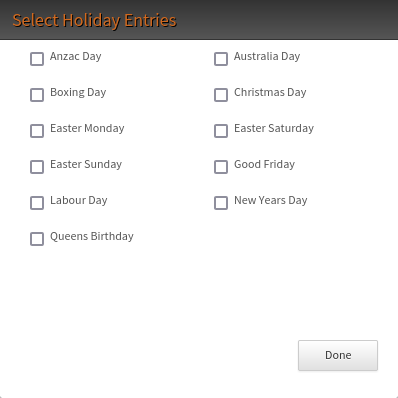Day of Year
The Day of Year Node
Category - Branching on Data
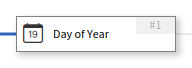
The Day of Year node provides call control based on the days in the year.
Based on the rules configured and the actual date, the node will choose either the configured exits or the default branch. Note that
the date used for comparison depends on the timezone
of the system operator’s systems.
To deal with the complexity of date branching logic, the node allows one or more rules to be configured within the node. These rules are handled in order from first to last, and their order can be freely changed using the arrows to the left of each rule.
If no rules match the current date, the default rule will be used to choose the exit. The default rule is shown as the last rule in the node, and cannot be removed.
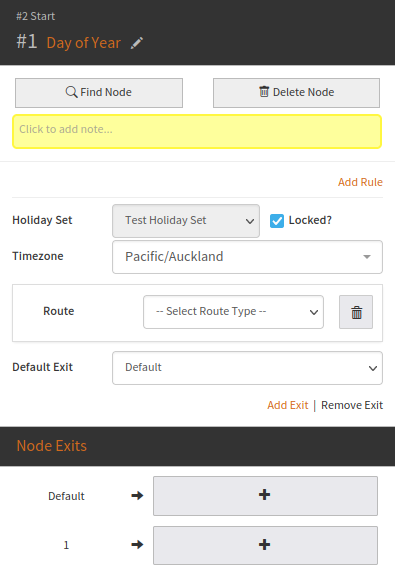
Rules added can be removed by clicking the Trash Can button that is displayed
in the top right of each rule. At least one rule that is not the default
rule must be present, and both exits must be used, before the Day of Year node can be saved.
Configuration
The Day of Year node allows for the following rule templates to be added to the node. Rules are tried in the order listed, so order is important when configuring the node.
The following rule templates are available:
| Day of Year Rules | Description |
|---|---|
| From [ ] to [ ]: Exit down [ ] | This rule will compare the current date to the date range given by the rule configuration. If the current date falls within the given range (with date comparisons being inclusive), then the system will exit down the selected branch. |
| Holiday Rules | Description |
| Holiday Entry: Exit down [ ] | This rule will consider the current date, and if the current date matches any of the selected holiday dates (as configured by opening the selection modal), then the system will exit down the selected branch. |
| All Holidays: Exit down [ ] | This rule will consider the current date, and if the current date matches any of holidays in the selected holiday set, then the system will exit down the selected branch. |
Additional information
Holiday selection
To select which holidays are considered within a holiday entry rule, click the small textbox (select holiday).
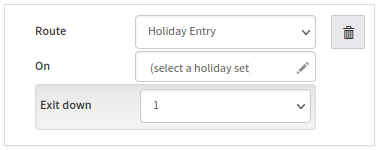
Click the checkbox next to any holiday needing to be considered for the rule: