Service Numbers
Service Numbers
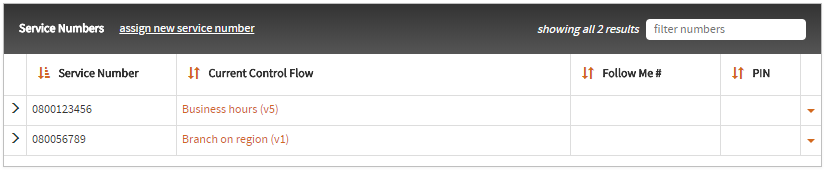
A list of service numbers managed by the customer are displayed in a table in the topmost section of the customer details screen. The service number table will display up to 10 numbers at a time, and the service numbers may be browsed using the controls shown below the table.
A filter can be applied to the list using the filter field in the top-right of the service number section. This performs a case-insensitive partial match search of the service number itself.
A currently-scheduled flow can be edited/viewed by clicking on the flow name.
To access more information use the arrow to the left of the service number. This will display more information inline below the service number. The additional information may be hidden by clicking the arrow to the left of the service number again.
Creating a Service Number
To create a service number for this customer click the assign new service number link located at the top-left of the
service numbers panel. This will display a dialog box in which a service number can be added:
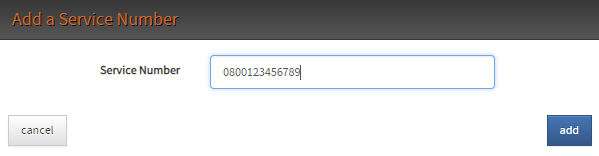
Once the ‘add’ button has been selected the service number will immediately be saved and ready for use.
Deleting a Service Number
A service number may be deleted using the Delete Service Number button found in the drop-down menu located in the far
right column of the service number’s table. This will also unschedule any flows for the deleted number.
Service Number Configuration
Each service number may have some configuration associated with it. This configuration, custom to each network, can be accessed by selecting the arrow icon to the left of the service number you would like to configure. This is shown as the service number’s profile.
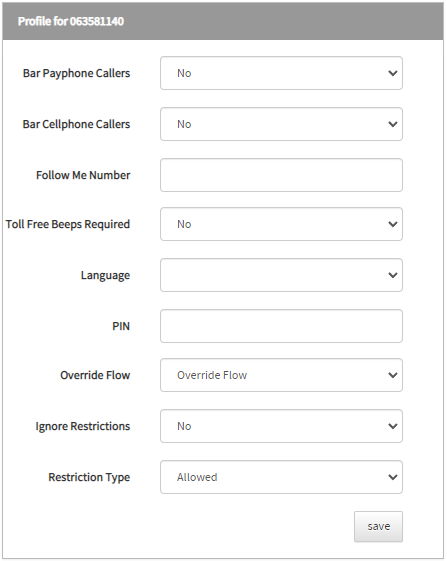
The options available to configure can include:
| Name | Description |
|---|---|
| Bar Payphone Callers | Whether to restrict payphone callers from calling the service number. |
| Bar Cellphone Callers | Whether to restrict cellphone callers from calling the service number. |
| Follow Me Number | A number to use to connect to using the Follow Me node. If not set, Follow Me will not be available. |
| Toll Free Beeps Required | Whether a beep should be played to the called party when a call is connnected. |
| Language | The language to use for interactions (announcements and menus) for the service number. If not selected, the system default will be used. |
| PIN | A numeric PIN that can be checked by the PIN Authorisation node and as part of accessing self-management (if enabled). |
| Override Flow | The flow to use if Override Flows mode is enabled. If not specified, the scheduled flow will be used at all times. |
| Ignore Restrictions | Whether to ignore any restricted numbers defined for this service. |
| Restriction Type | Whether the restricted numbers for this service are the only ones allowed (Allowed), or the only ones disallowed (Barred). Only applicable if Ignore Restrictions is set to No. |
Service Number Schedule
To be active in the network, a service number needs at least one flow scheduled
against it. The Current Schedule and Previously Scheduled FLows sections show the flows which are,
or have been scheduled against the service number, and when they are or were to activate.
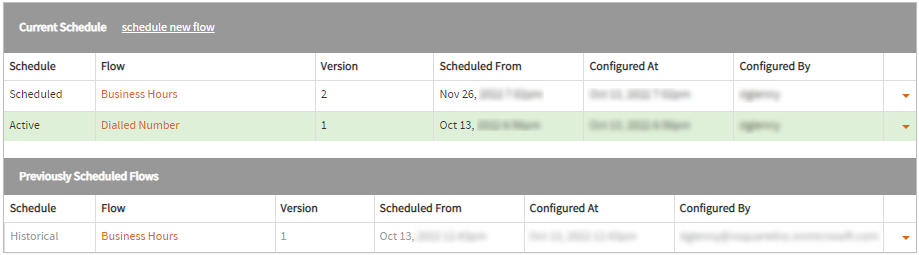
- The Current Schedule section displays the current and future flow(s) for the service number.
- The Previously Scheduled Flows section displays the available schedule history for the service number. Only the kept schedule history is shown - it is possible for historical schedule information to have been removed via the drop-down to the right.
Current Schedule
The last scheduled flow for a service number prior to the current date, along with any flows with a future schedule date will display in this section.
How these flows are displayed in this section will depend on the schedule date:
- The current flow for a service number will display with a green highlight.
- A flow scheduled for a future date will display with no highlight.

Schedule a New Flow
Flows for a service number can be scheduled from the customer details screen from either the Flow section by
opening the drop-dwon by the desired flow:
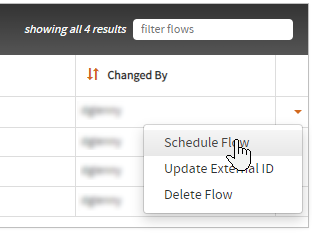
… or the Service Number section by selecting the schedule new flow button in the current schedule:
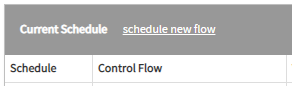
In either case, a dialog box to schedule a flow will be presented:
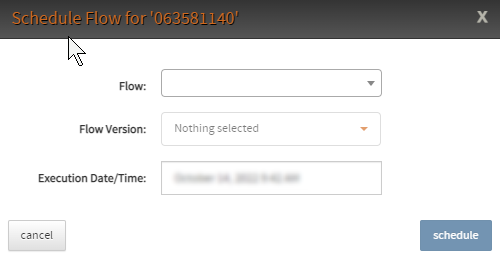
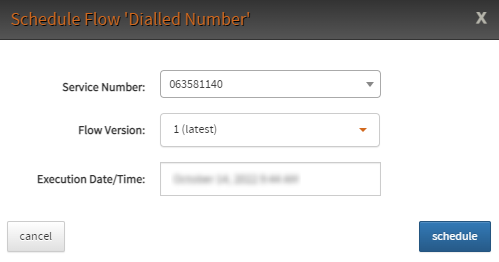
Depending on the method used to schedule the flow, either the service number or the flow will already be specified and cannot be changed.
If it is available, you can select the service number to schedule the flow to by typing the service number in the
Service Number search box. If only one service number is present for your customer, it will be automatically populated.
If it is available, you can select the flow to schedule for the service number by typing the flow name in the Flow
search box.
The Flow Version option allows you to select the version of flow to schedule.
The Execution Date/Time option allows you to define the exact date and time in your currently selected time zone
that the flow should begin to be used by the service number. This will default to the current time, but if clicked
you may specify your own date from a calendar:
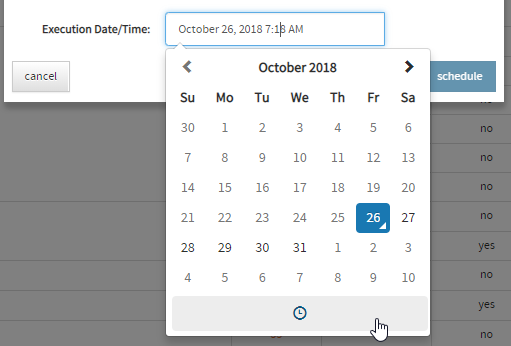
Select the required execution date and then select the clock symbol at the bottom of the calendar to set the required execution time:
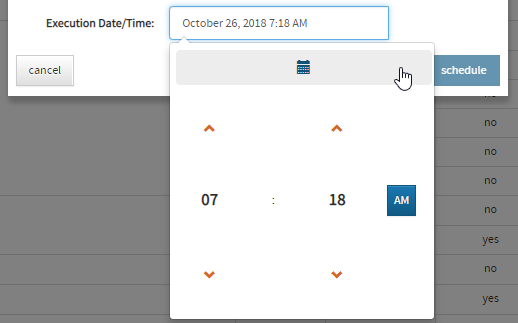
Once saved, the new schedule will be applied to the service and applied automatically at the configured date and time. Note that the seconds are not able to be specified, and will always be treated as 0, i.e. on the minute change.
Previously Scheduled Flows
Previously scheduled flows for a service number are shown in this section in reverse date order, so the schedule with the
most recent Scheduled From date is shown first (note that this may not be the most recently changed schedule item).
A previously scheduled flow can be rescheduled using the Reschedule Flow button which can be
accessed in the same menu as the Delete Schedule button.
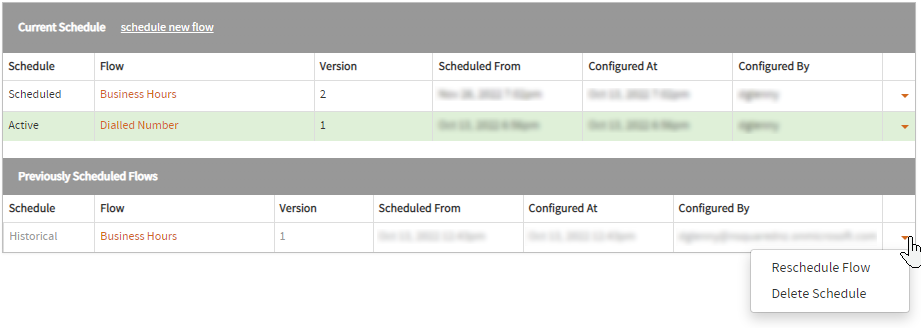
Modify a Scheduled Flow
It is also possible to delete a scheduled flow from both the current schedule and previously scheduled flows section.
Once a flow schedule has been deleted, the schedule for that flow will no longer display in the control flow section of the service number’s details.
If a flow has been scheduled for a service number multiple times each schedule of that flow is separate.
To delete a flow select the drop-down arrow on the right-hand side of the schedule table:
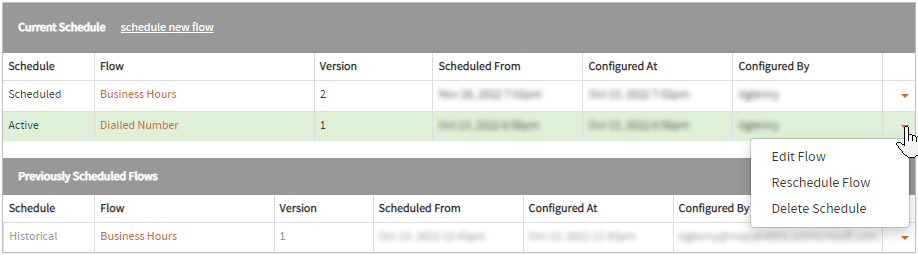
Restricted Number Management
When the Ignore Restrictions property on the service number configuration is set to No, the
Restricted Number Management panel becomes available:
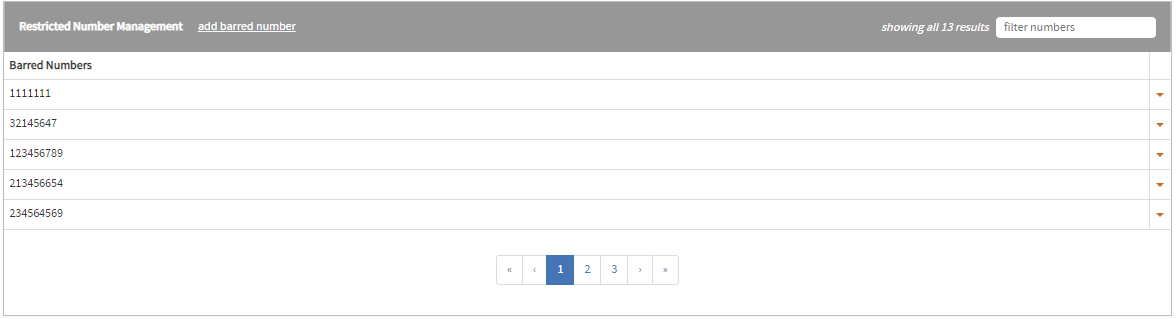
The type of restriction applied is defined by the selected Restriction Type in the service number’s configuration.
This may be either Allowed or Barred.
Restricted numbers may be filtered using the filter field located in the top-right of the restricted number management section.
Add Restricted Number
To add a restricted number, click the add xxx number link where ‘xxx’ is the restriction type
specified in the service number configuration, either allowed or barred.
Delete Restricted Number
To delete a restricted number select the Delete Number button located in the drop-down menu in the far right column
of the restricted numbers table.
