Alternative Termination Numbers
Alternative Termination Numbers
Customers may define alternative termination numbers for use by their flows. When the
Activate Alternative Termination Numbers mode is
activated, all termination numbers used within flows will be replaced by an alternative termination number, if
one is configured and matched.
Activating Alternative Termination Numbers
If your user login grants the appropriate security role, alternative termination numbers can be activated
by clicking the Activate Alternative Termination Numbers button located at the top of the Customer page:
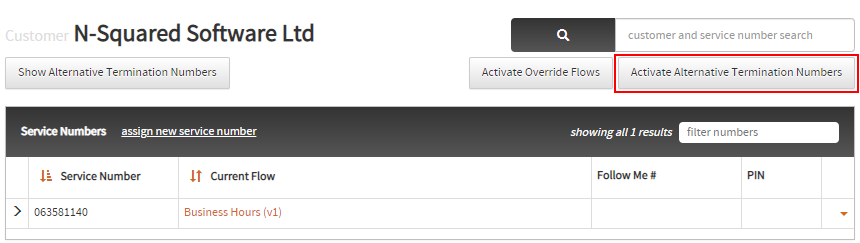
Clicking this button will immediately activate the alternative termination number mode, and once activated a warning will display at the top-right of the Customer screen:
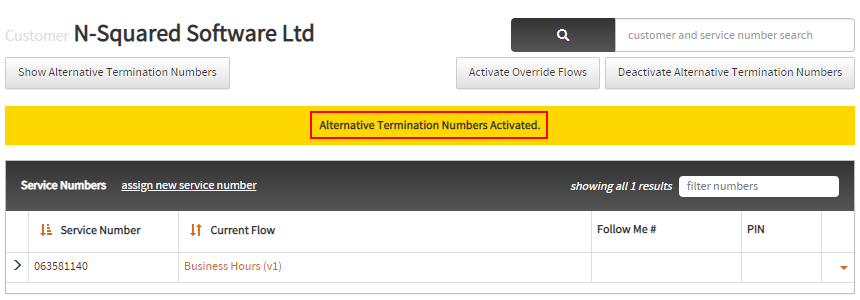
Show Alternative Termination Numbers
To view alternative termination number mappings configured for a customer, select the
Show Alternative Termination Numbers button located at the top-left of the Customer page:
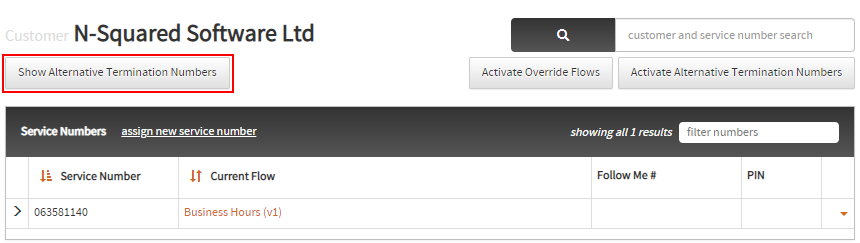
This will toggle open the alternative termination number mappings:

Add Alternative Termination Numbers
If your user login grants the appropriate security role, alternative termination numbers can be added to the
customer by selecting the add alternative termination number button located at the top of the
Alternative Termination Number section (once it is toggled open).
This button will display a dialog that will allow you to enter the original termination number configured in the customer’s flows, and the alternative termination number you would like to override it with:
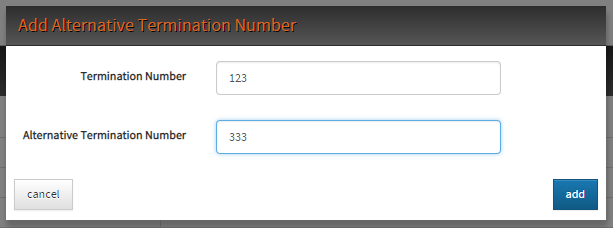
Once the add button is selected, the changes will immediately be saved to the server.
Note: Duplicate termination number mappings cannot be added, but the same alternative termination number may be used for multiple mappings.
Update Alternative Termination Numbers
If your user login grants the appropriate security role,
alternative termination numbers can be updated by selecting the Update button in the
drop-down menu located in the far right column of the alternative termination numbers table:
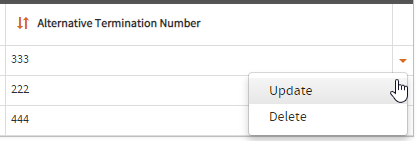
This will display a dialog allowing you to update the alternative termination number (but not the termination number mapping).
Deleting Alternative Termination Numbers
If your user login grants the appropriate security role,
you can delete an alternative termination number by using the Delete button
in the drop-down menu located in the far right column of the alternative termination number table.
Selecting this button will trigger a confirmation prompt to display on the screen:
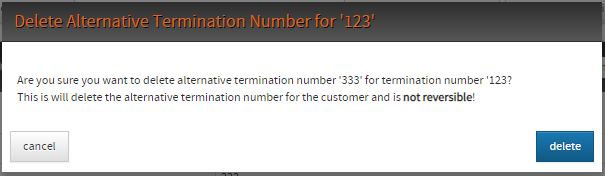
Once the delete button has been selected in the confirmation prompt the alternative termination number mapping
will be deleted immediately.