Business Hours
The Business Hours Node
Category - Branching on Data
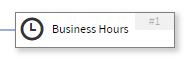
The Business Hours node provides a single node for call control based on the date and time. This node considers:
- The time of the day.
- The day of the week.
- Whether the date is a holiday or not.
and based on the rules configured and the actual date and
time, will choose either the configured exits or the closed branch. Note that
the date and time used for comparison depends on the timezone
of the system operator’s systems.
To deal with the complexity of date/time branching logic, the node allows one or more rules to be configured within the node. These rules are handled in order from first to last, and their order can be freely changed using the arrows to the left of each rule.
If no rules match the current date/time, the default rule will be used to choose the exit. The default rule is shown as the last rule in the node, and cannot be removed.
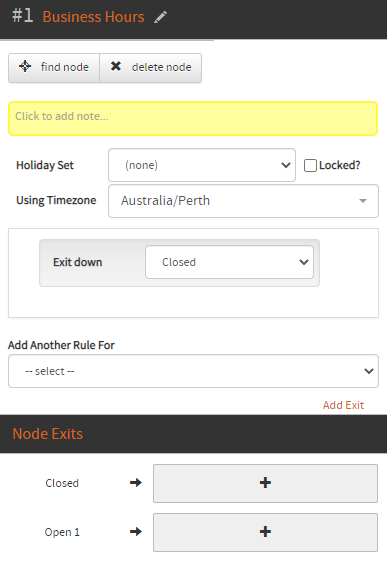
Rules added can be removed by clicking the Trash Can button that is displayed
in the top right of each rule. At least one rule that is not the default
rule must be present, and both exits must be used, before the Business Hours node can be saved.
On saving the Business Hours node any exits which aren’t connected to child nodes, or are not used by any rules, are dropped and will not save with the node.
Configuration
The Business Hours node allows for the following rule templates to be added to the node. Rules are tried in the order listed, so order is important when configuring the node.
The following rule templates are available:
| Day of Year Rules | Description |
|---|---|
| From [ ] to [ ]: Exit down [ ] | This rule will compare the current date to the date range given by the rule configuration. If the current date falls within the given range (with date comparisons being inclusive), then the system will exit down the selected branch. |
| From [ ] to [ ]: From [ ] to [ ]: In hours [ ] otherwise out of hours [ ] | This rule will compare the current date to the date range given by the rule configuration. If the current date falls within the given range (with date comparisons being inclusive), then the system will look at the current time. If the current time falls within the timeframe given by the rule, the system will exit out of the first branch listed, otherwise the system will exit out of the second branch listed. |
| Holiday Rules | Description |
| On [ ]: Exit down [ ] | This rule will consider the current date, and if the current date matches any of the given holiday dates (as configured by the system operator), then the system will exit down the selected branch. |
| On all holidays except for [ ]: Exit down [ ] | This rule will consider the current date, and if the current date does not match any of the given holiday dates (as configured by the system operator), then the system will exit down the selected branch. |
| On [ ]: From [ ] to [ ]: In hours [ ] otherwise out of hours [ ] | This rule will consider the current date, and if the current date matches any of the given holiday dates (as configured by the system operator), then the system will look at the current time. If the current time falls within the timeframe given by the rule, the system will exit out of the first branch listed, otherwise the system will exit out of the second branch listed. |
| On all holidays except for [ ]: From [ ] to [ ]: In hours [ ] otherwise out of hours [ ] | This rule will consider the current date, and if the current date does not match any of the given holiday dates (as configured by the system operator), then the system will look at the current time. If the current time falls within the timeframe given by the rule, the system will exit out of the first branch listed, otherwise the system will exit out of the second branch listed. |
| Day of Week Rules | Description |
| From [ ] to [ ]: Exit down [ ] | This rule will compare the current day of the week to the day range given by the rule configuration. If the current day falls within the given range (with comparisons being inclusive), then the system will exit down the selected branch. |
| From [ ] to [ ]: From [ ] to [ ]: In hours [ ] otherwise out of hours [ ] | This rule will compare the current day of week to the date range given by the rule configuration. If the current day falls within the given range (with comparisons being inclusive), then the system will look at the current time. If the current time falls within the timeframe given by the rule, the system will exit out of the first branch listed, otherwise the system will exit out of the second branch listed. |
| Blanket Rules | Description |
| On any day: Exit down [ ] | This rule will cause the system to exit down the selected branch under all circumstances. |
| On any day: From [ ] to [ ]: In hours [ ] otherwise out of hours [ ] | If the current time falls within the timeframe given by the rule, the system will exit out of the first branch listed, otherwise the system will exit out of the second branch listed. |