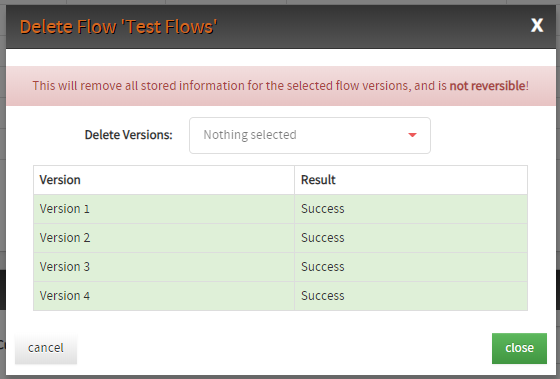Control Flows
Control Flows
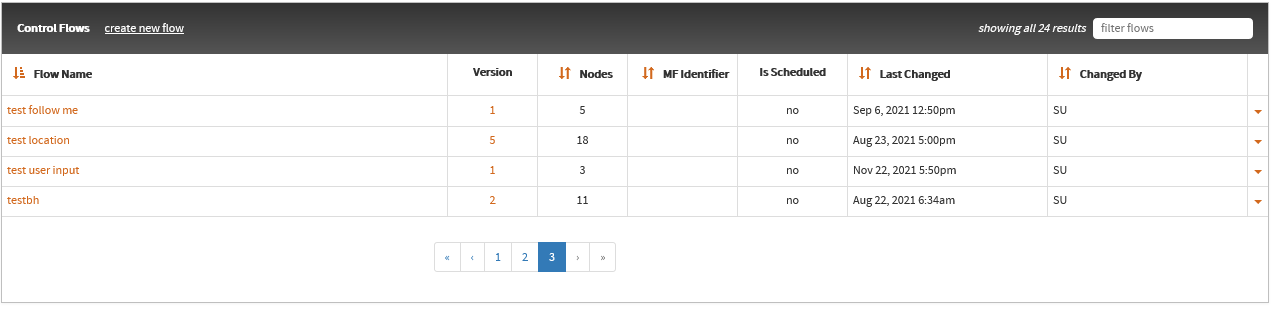
A comprehensive list of customer control plans is displayed in the Control Flows table in the Customer screen. The control flow table will display up to 10 flows at a time, and the flows may be browsed using the controls shown below the table.
The flow list displays the following columns of data:
- Flow Name The flow name is the unique name given to the flow when saving.
- Version The first flow version shown for each flow will be the latest version saved. Where earlier versions of the flow exist and are scheduled, these will also be listed.
- Nodes The number of NCC control plan nodes configured in the flow, giving a sense of flow complexity.
- MF Identifier If the flow has a MF identifier to reference the flow via IVR the identifier will be listed in this column.
- Is Scheduled Shown as “yes” if the flow is scheduled, “no” otherwise.
- Last Changed The date and time (in the timezone selected by the user) the flow version was saved.
- Changed By The NCC user who last changed the flow.
A filter can be applied to the list using the filter field in the top-right of the control flow section. This performs a case insensitive partial match search of the control flow’s name.
Each flow may have multiple versions stored the system and while the latest version of each flow will be listed in the table, older versions of a flow may also be displayed if it is currently scheduled or scheduled for a future date:

Scheduling a Control Flow
A control flow may be scheduled for execution for a service number using the drop-down arrow to the far right of the flow name:
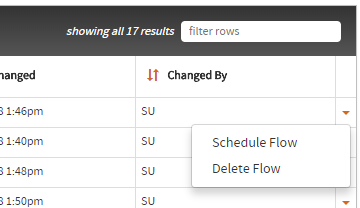
When scheduling a control flow, enter the necessary information in the resulting dialog box:
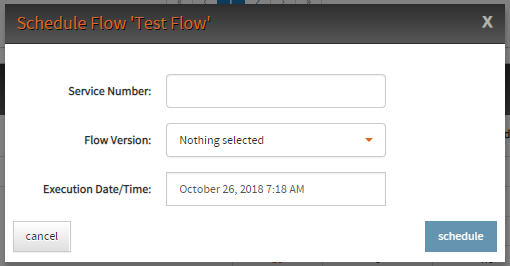
You can select the service number to schedule the control flow to by typing the service number in the Service Number search box.
The Flow Version option allows you to select the version of flow to schedule. Only versions which do not have an error or build status are available to schedule.
The Execution Date/Time option allows you to define the exact date and time the flow should be scheduled against the service number in your currently selected time zone.
To set the execution date and time select the Execution Date/Time input field. This will display a drop down calender:
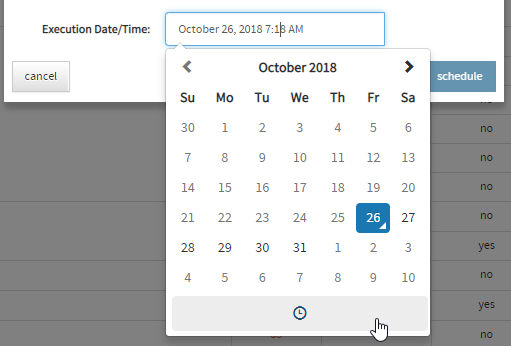
Select the required execution date and then select the clock symbol at the bottom of the calender to set the required execution time:
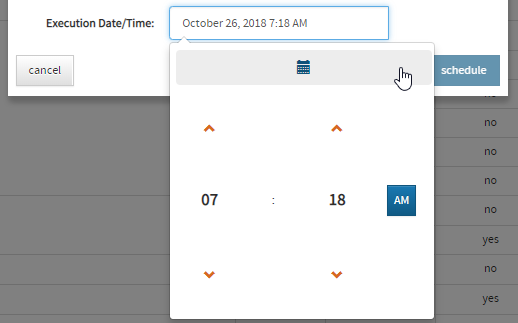
Note that once saved, the schedule will be saved to the server immediately.
Viewing the control flow history allows specific versions of a control flow to be scheduled against a service number.
Creating Control Flows
To create a new control flow select the create new control flow link located in the heading of the Control Flow section. This link will redirect you to the Control Flows page.
Creating an Alternative Control Flow
To create an alternative control flow for an existing flow select the Alternative Flow button in the options dropdown menu for the existing flow. This is located in the far right column of the Control Flows table:
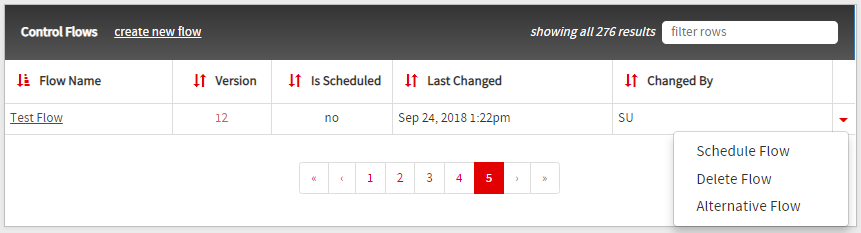
This link will redirect you to the Control Flows page which will have the control plan name pre-populated.
View an Existing Control Flow
You are able to view an existing control flow by selecting the control flow name located in the far left column or the control flow version located in the second column of the Control Flow’s table.
This link will redirect you to the latest version of the selected control flow.
Deleting Control Flows
Control Flows can be deleted using the Delete Flow button located in the dropdown menu in the far right column of the Control Flows table.
To delete a flow or flows select the flow versions to delete in the resulting dialog box:
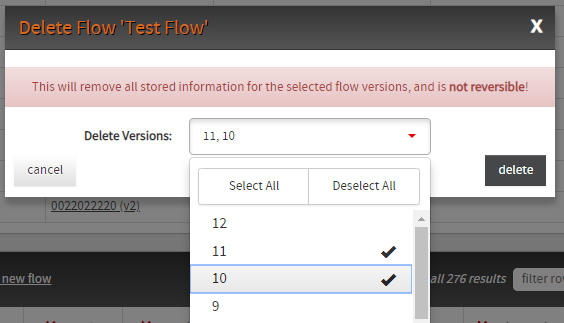
Once the delete button is selected the flows will begin deleting from the server immediately.
While deleting flows the dialog box will display a table showing the results of each flow deletion. Successful deletion will display green with a Success message, and errored deletions will display as red with an error message: