Reporting Configuration
Introduction
N2ACD incorporates a broad reporting architecture directly into the product to enhance N2ACD for users.
Report access is managed within the administration screens. Users with
report_read or report_write group access can access the “Reports”
administration screen.
There are two main sections in the reports screen:
Available Reports
The reports tab shows the reports that are available in the system. Reports are linked to report tags in this screen. Each report must be linked to at least one report tag before they can be used in the Flow Editor screen.
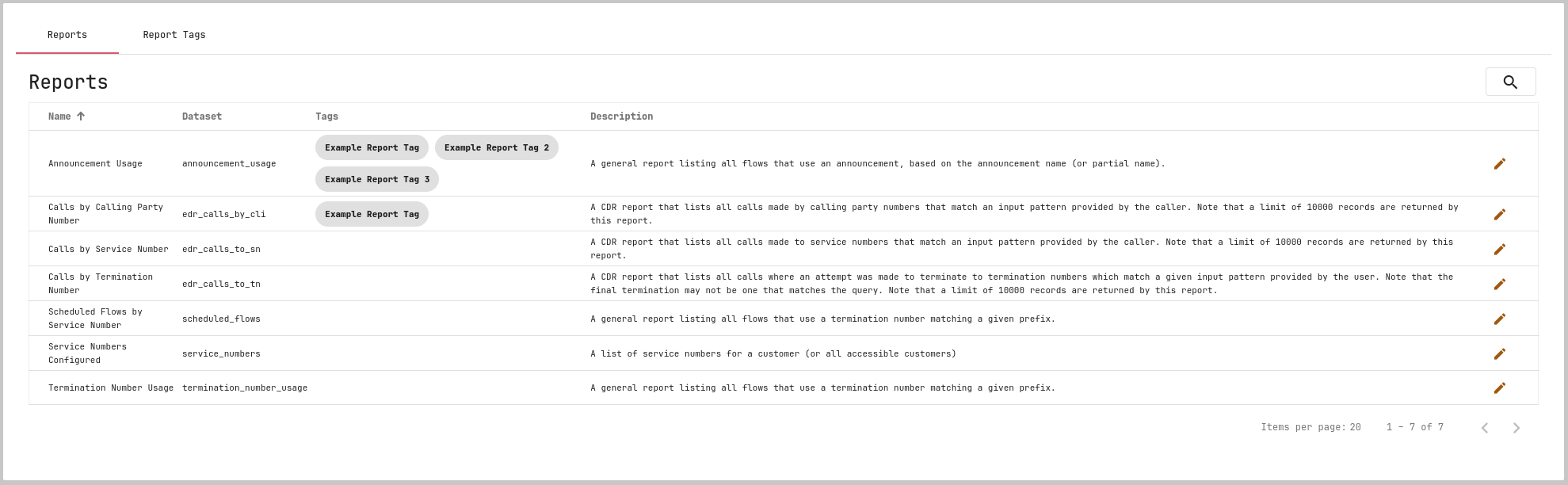
To manage the reports themselves, the command line tool manage_available_reports.pl must be used.
To manage a report’s report tags, click the pencil icon on the report’s row.
This feature is available with the report_write group. Read-only access
does not allow tag changes.
From here you can drag and drop report tags to attach or detach report tags.
Report Tags
The report tags tab shows the list of report tags that are configured within N2ACD.

To view how a report tag is used, click the pencil icon next to the report tag.
Report tags serve the purpose of grouping reports together in order to allow users to access certain reports within ACD. If a user has a report tag assigned to them, they are able to see all report attached to the report tag.
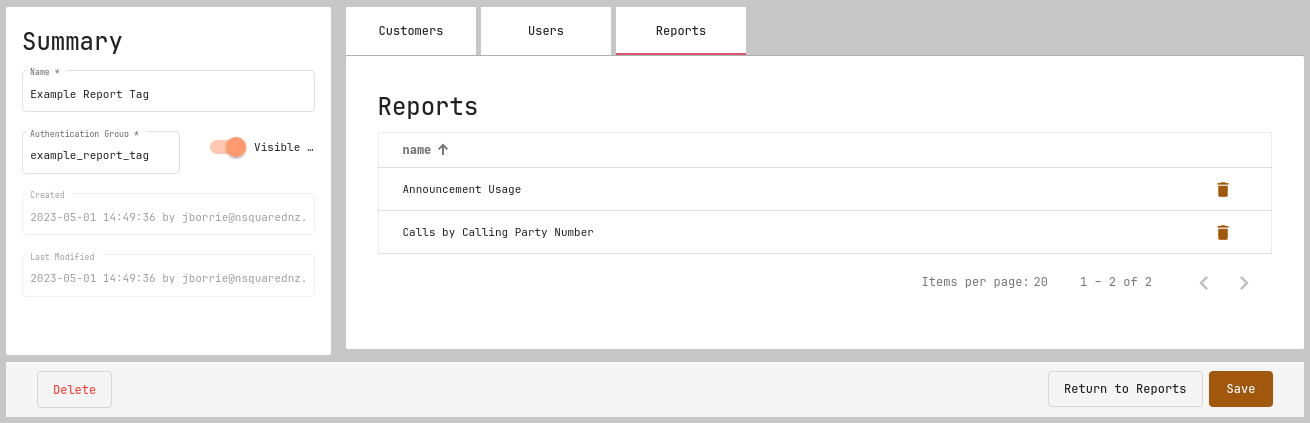
Within the report tag’s detail screen, all connections to a given report tag are shown. This includes:
- All reports assigned to the report tag,
- All users who have explicit access to a report tag.
- All customers with explicit access to a report tag.
Generally report access will be based on the report authentication group defined for the tag. However specific users can be given access to a tag by linking the user to the tag in the administration GUI. Similarly, users with access to specific customer(s) can be given access to reports based on report tag also.
Scheduled Reports
Reports may be scheduled by users to be executed regularly by the middleware layer of the ACD system. The ACD Flow Editor provides the graphical interface for users to configure their own scheduled reports. The ACD middleware layer executes the scheduled reports as required.
To enable the delivery of scheduled reports, the ACD
emailing environment configuration
must be completed. Once this is configured, report scheduling may be enabled
by enabling the systemd timer configuration for running the
run_scheduled_reports.pl script.
Step 1: Configure Script Execution
Edit the run_scheduled_reports.pl systemd configuration on each installed API
server:
systemctl edit n2acd-run-scheduled-reports --full
It will be important to change the core execution line, from the default:
ExecStart=/usr/share/n2acd/bin/run_scheduled_reports.pl
to a more complete command, e.g.:
ExecStart=/usr/share/n2acd/bin/run_scheduled_reports.pl --pg-port 5433 --jarvis-config /etc/jarvis/n2acd-admin-prod.xml
The command line arguments for this script are documented further in [../cli/run_scheduled_reports.html].
Step 2: Configure, Enable and Start the Timer
Edit the run configuration for the timer:
systemctl edit n2acd-run-scheduled-reports.timer --full
Change the OnCalendar command as required. Every 15 minutes is the default, however
if N2ACD is installed onto multiple servers this should be offset such that the
two timers don’t trigger at effectively the same time and potentially trigger duplicate reports.
E.g. with two servers, configure the second server to offset execution by two minutes:
OnCalendar=*:2,17,32,47
Once configured, enable and start the timer-based execution:
systemctl enable n2acd-run-scheduled-reports.timer
systemctl start n2acd-run-scheduled-reports.timer