Announcement Configuration
The IVR requires configuration to allow it to convert announcement IDs provided by an IN SCP into audio which is then played to the subscriber. To configure the mapping between announcement IDs and audio files, the Announcements page is used:
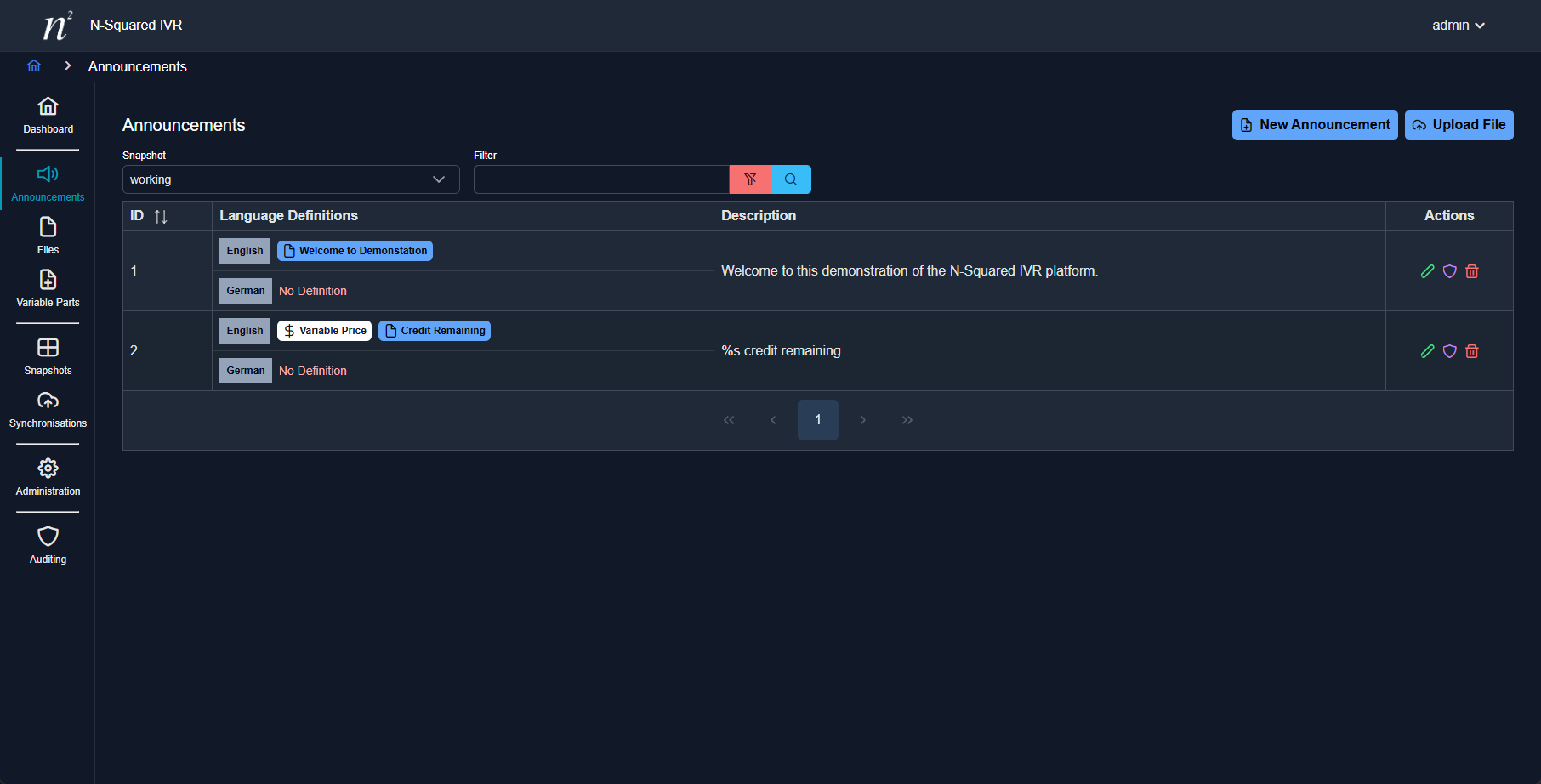
This page provides users with a view of the announcement IDs configured for the IVR and how these IDs are mapped to audio files and variable parts. Each announcement consists of the announcement ID and:
- The announcement ID. This must be unique within the configured announcements.
- The definition of how the ID is mapped to audio files, for each language supported by the IVR.
- The description for the announcement.
- Options to edit, audit and delete the announcement.
The search options, above the list of announcements, allows users to filter the visible announcements based on
several criteria. The choice of snapshot is required, and by default is set to show the working configuration.
A user may change the snapshot displayed, to see the announcement configuration changing over time, however only
the working snapshot allows for announcements to be edited.
The full list of functions on this screen include:
| Function | Description |
|---|---|
| Snapshot | Each snapshot created stores the announcement configuration in a file in the working set at the time of creation. By selecting a historical snapshot, users can review the configuration used in the past. |
| Filter | Filter announcements based on the announcement ID, description or associated files. |
| New Announcement | Allows for the configuration of a new announcement. |
| Upload File | The file upload button allows users to load an audio file into the IVR’s configuration. This is covered in more detail here. |
Editing an Announcement
To edit an announcement, the edit icon may be selected:

When selected, the edit dialog will be displayed:
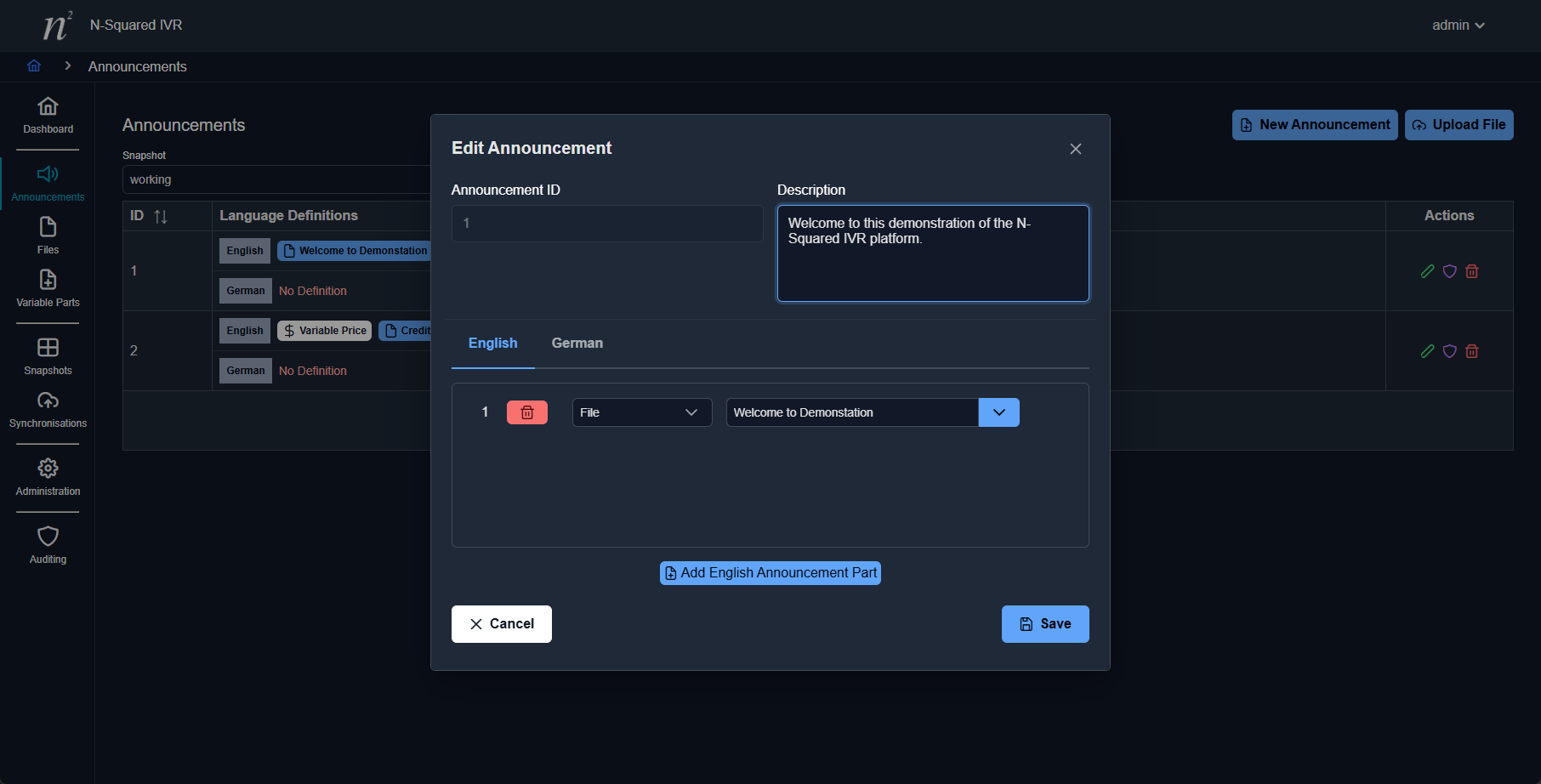
Defining an announcement consists of listing the audio files to play in order, defining at which point variable parts (if any) will be played.
A typical single audio file for the language english will appear like this:
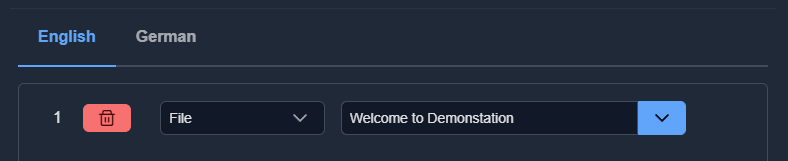
This announcement would play the file Welcome to Demonstration (configured in the Files page).
At first, a each language definition will not contain any announcement configuration, these can be added by clicking the Add <language> Announcement Part button:
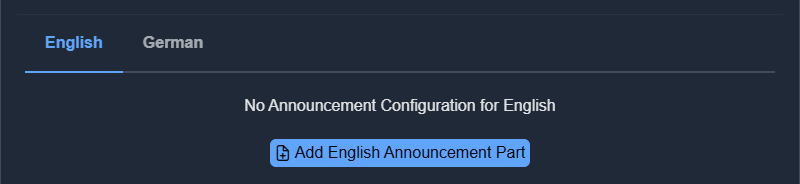
To define the audio file to play for an English announcement, click the Add English Announcement Part button.
Note: By default the announcement part configuration will select File however other types are also supported.
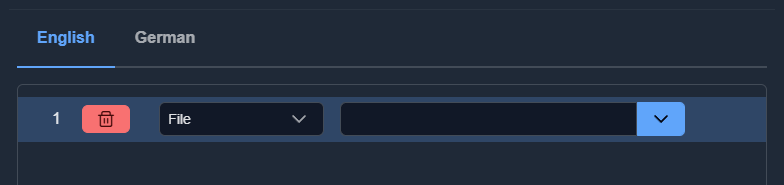
To select the file to play, either start typing a known audio files name (as configured on the files page) and the drop down will automatically search, filter and display the result.
It is also possible to click the dropdown icon and display the list of available files for the current user.
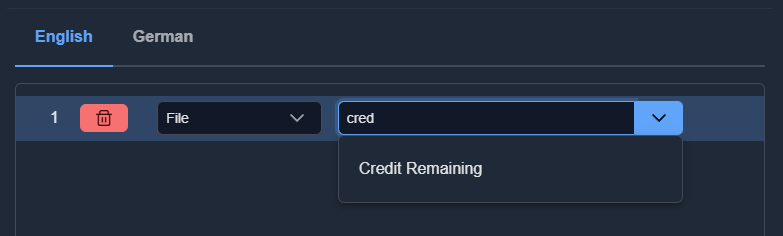
Once the file is found, simply the file and it will be added to the announcement part list.
This will give you the configuration to play the given audio file for the announcement ID:
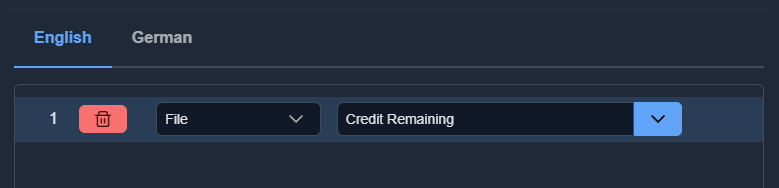
Once the announcement audio is configured, select the Save button to save the configuration.
The Cancel button may be used to cancel any edits made.
The Trash icon can be used to remove the configuration of an announcement ID for any language. This allows an announcement which was previously configured to be removed from the configuration for one language only.
If an announcement needs to be more complicated, it is possible to add multiple audio files into an announcement.
After the first audio file is configured to play, cick the Add <language> Announcement Part button either before or after the configured audio file, and define the second audio file to play.
It is also possible to click and drag announcement part items to alter the order of played audio parts.
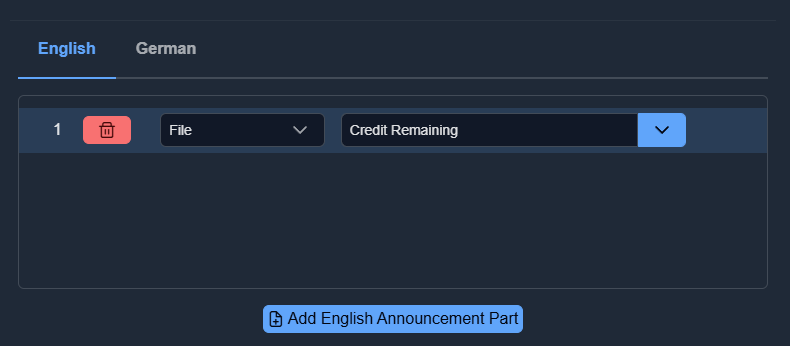
This approach to multi-announcement configuration can be used to sequence as many audio files together as required for a single announcement ID in a single language.
The Trash icon can be used to remove an audio file from an announcement configuration.
When configuring an announcement ID, an announcement may include variable parts. For example, the announcement You have 40 Euros, 100 SMS and 98 minutes has three variable parts and five audio files:
- Audio file:
You have - Variable part:
40 - Audio file:
Euros - Variable part:
100 - Audio file:
SMS - Audio file:
and - Variable part:
98 - Audio file:
minutes
When defining this announcement in the IVR, The announcement edit dialog will appear like this:
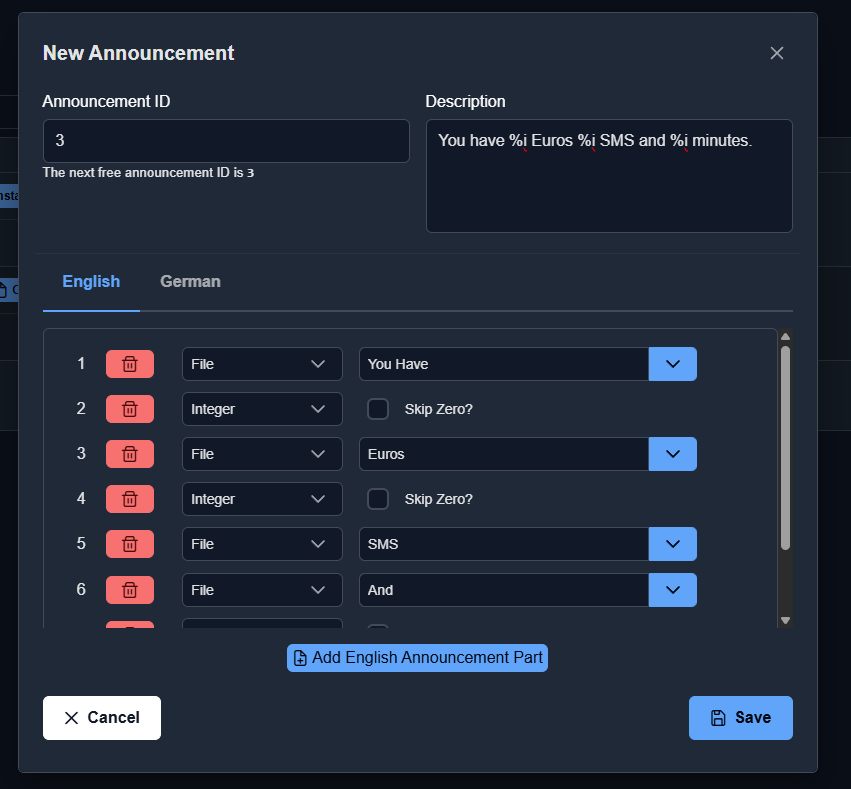
After saving this will be displayed in the announcement view like this:

When choosing the audio part to play for any part in this announcement, there are seven options:
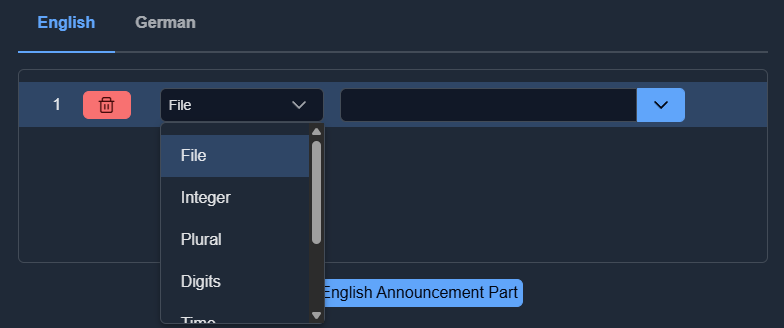
These options are:
| Type | Description |
|---|---|
| File | Play an audio file, as configured in the Files page. |
| Plural | Play one of two announcements, depending either the previous or following variable part value. This is required to play one minute rather than one minutes. To allow the IVR backend to use minute instead of minutes, use the Plural option immediately after a variable part. |
| Integer | Play a variable part integer using the variable part announcements. |
| Digits | Play a variable part digit using the variable part announcements. |
| Time | Play a variable part time using the variable part announcements. |
| Date | Play a variable part date using the variable part announcements. |
| Price | Play a variable part price using the variable part announcements. |
Note: When playing Variable Part types, the exact audio to play will depend on the dynamic data sent to the IVR during the communication with the SCP.