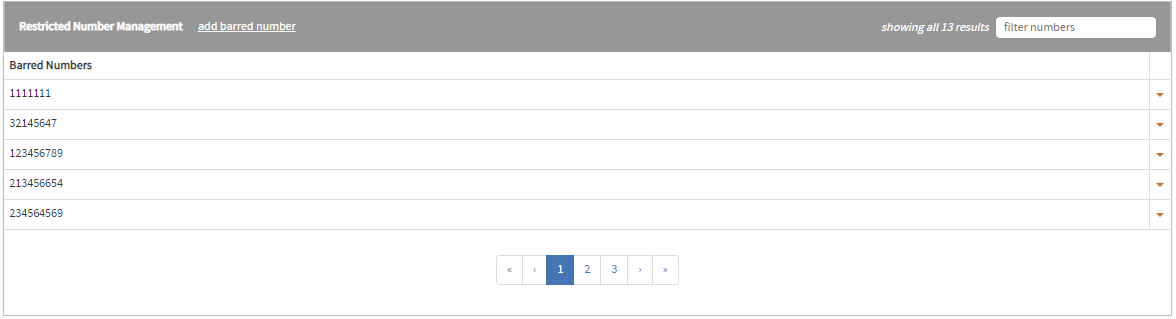Service Numbers
Service Numbers
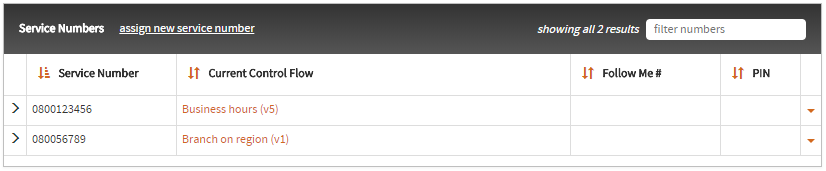
A list of service numbers managed by the customer are displayed in a table in the topmost section of the customer details screen. The service number table will display up to 10 numbers at a time, and the service numbers may be browsed using the controls shown below the table.
A filter can be applied to the list using the filter field in the top-right of the service number section. This performs a case insensitive partial match search of the service number itself.
A currently schedule control flow can be edited/viewed by clicking on the control flow name.
To access more information use the arrow to the left of the service number. This will display more information inline below the service number. The additional information may be hidden by clicking the arrow to the left of the service number again.
Creating a Service Number
To create a service number for this customer click the assign new service number link located at the top left of the
service numbers panel. This will display a dialogue box in which a service number can been added:
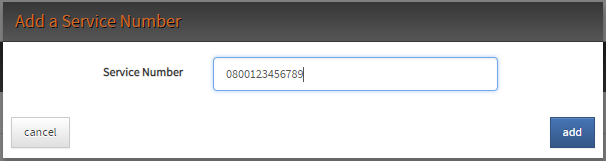
Once the ‘add’ button has been selected the service number will immediately be saved to the server.
Deleting a Service Number
A service number may be deleted using the Delete Service Number button found in the dropdown menu located in the far
right column of the service number’s table. This will also unschedule any flows for the deleted number.
Service Number Configuration
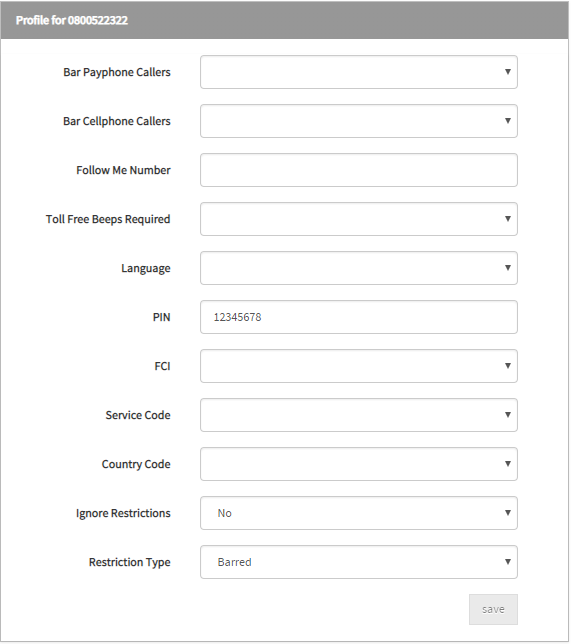
Each service number may have some configuration associated with it. This configuration, custom to each network, can be accessed by selecting the arrow icon to the left of the service number you would like to configure. This is shown as the service number’s Profile.
SN options available to configure can include:
| Name | Description |
|---|---|
| Bar Payphone Callers | Whether to restrict payphone callers from calling the service number. |
| Bar Cellphone Callers | Whether to restrict cellphone callers from calling the service number. |
| Toll Free Beeps Required | Select to play the toll free beep. |
| Follow Me Number | Used to put the follow me number into the service number profile, which is used by the Set Pending TN From Profile node. |
| Language | The default language for interactions (announcements and notifications) for the service number. |
| PIN | Use to specify the PIN that will be put into the service number profile, which is used by PIN Authorisation node. |
| FCI | Turn on furnish charging information to provide charging information to the switch for the purpose of writing CDR’s. |
| Service Code | The service code to send in the FCI to the switch. |
| Country Code | The country code to send in the FCI to the switch. |
| Ignore Restrictions | Whether to ignore number restrictions. |
| Restriction Type | The type of restriction used when number restriction is active. |
An ACS Customer Service Number User can use the configured PIN along with their service number to login to N2FE and update their Control Flow providing they have a Control Flow scheduled for their service number.
The service number’s profile may be saved using the save button.
Service Number Schedule
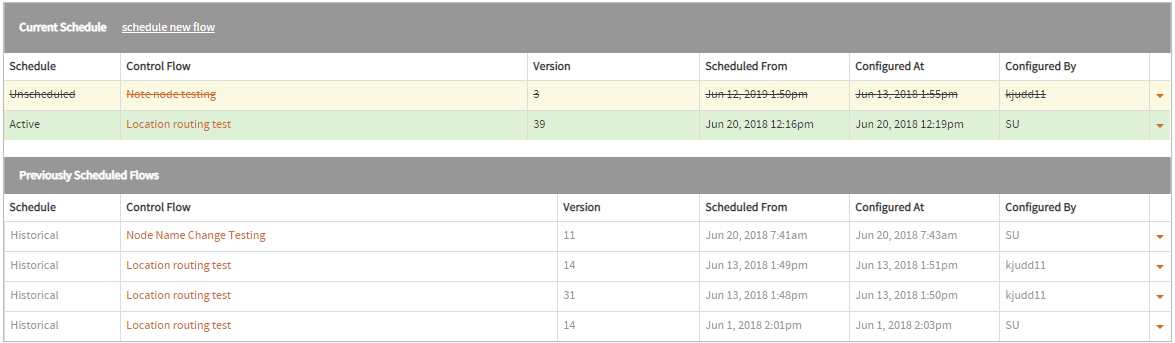
To be active in the network a service number needs at least one control flow scheduled against it. The Service Number Schedule section of the screen shows the control flows which are, or have been scheduled against the Service Number, and when they were (or are) to activate.
- The Current Schedule section displays the current and future flow(s) for the service number.
- The Previously Scheduled Flows section displays the available schedule history for the service number. Only the kept schedule history is shown - it is possible for historical schedule information to have been removed.
Current Schedule
The last scheduled flow for a service number prior to the current date, regardless of state, along with any flows with a future schedule date will display in this section.
How these flows are displayed in this section will depend on the state of that scheduled flow. For example:
- The current flow for a service number in an
Activestate will display with a green highlight. - The current flow for a service number in an
Unscheduledstate will display in with a yellow highlight and a strike-through - A flow scheduled for a future date with a
Scheduledstate will display with no highlight - A flow scheduled for a future date with an
Unscheduledstate will display with a yellow highlight and a strike-through

Schedule a new flow
Flows for a service number can be scheduled from either the Control Flow section of the customer details screen
or the Service Number section of the customer details screen by selecting the schedule new flow button in the
Current Schedule section:
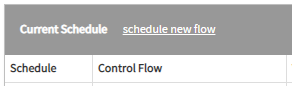
When scheduling a control flow, enter the necessary information in the resulting dialog box:
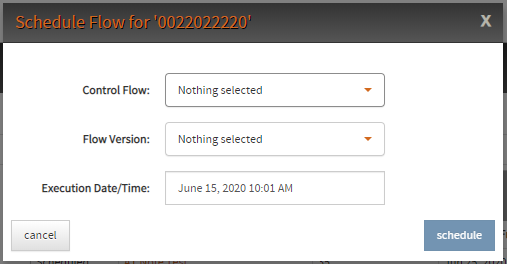
You can select the control flow to schedule to the Service Number by typing the control flow name in the Control Flow search box.
The Flow Version option allows you to select the version of flow to schedule. Only versions which do not have an error or build status are available to schedule.
The Execution Date/Time option allows you to define the exact date and time the flow should be scheduled against the service number in your currently selected time zone.
To set the execution date and time select the Execution Date/Time input field. This will display a drop down calender:
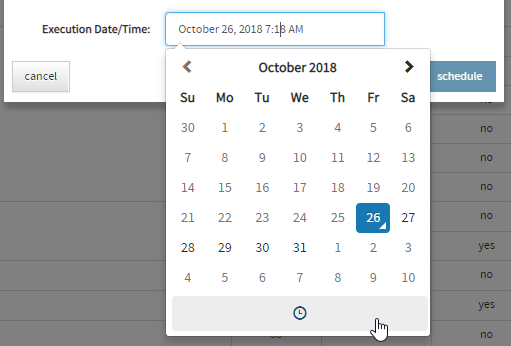
Select the required execution date and then select the clock symbol at the bottom of the calender to set the required execution time:
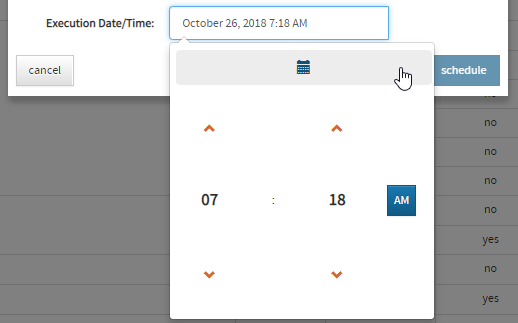
Note that once saved, the schedule will be saved to the server immediately.
Deactivate a control flow
Control flows which are currently active or scheduled to become active at a future date can be deactivated which puts the flow into the Unscheduled state.
When the current control flow for a service number is in an unscheduled state, and the Service Number does not have an alternative flow, any calls to the service number will fail. If the service number has a current flow in an unscheduled state but does have an alternative flow, this flow will be used to process any calls to the service number.
Flows in the Unscheduled state which have been scheduled for a future date will remain in this state when they
become the current control flow for the service number.
Note: In order for an ACS Customer Service Number User to have access to N2FE their service number will require
a Currently Scheduled control flow in the Active state.
To deactivate a flow in the Current Schedule section select the down arrow in the far right column of the current schedule table:
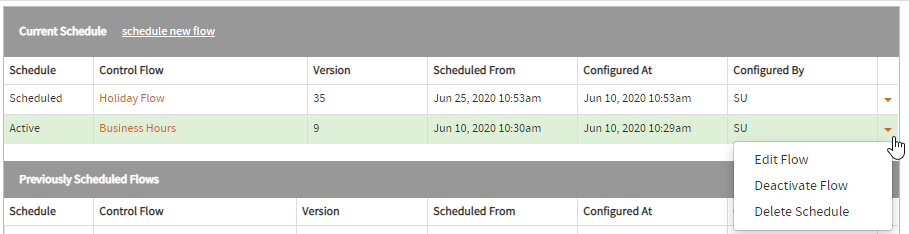
Reschedule a control flow
Flows which have been moved into an Unscheduled state can be manually moved back into either the Scheduled or Active state. Flows with a schedule date in the future will be moved from Unscheduled to Scheduled, while the current flow for a service number
will move into the Active state.
In order to reschedule a flow select the down arrow in the far right column of the current schedule table:
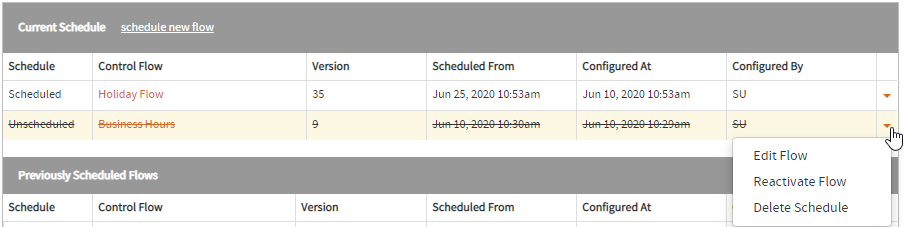
Previously Scheduled Flows
Previously scheduled flows for a service number is shown in this section in reverse date order, so the schedule with the
most recent Scheduled From date is shown first (note that this may not be the most recently changed schedule item).
Like the current schedule table, previously scheduled flows which were in the Unscheduled state at the time it
transitioned from a service numbers current schedule to its previously scheduled flows will display with a strike-through:

A previously scheduled flow can also be rescheduled using the Reschedule Flow button which can be
accessed in the same menu as the Delete Schedule button.
Delete a scheduled control flow
In N2FE it is also possible to delete a scheduled flow from both the current schedule and previously scheduled flows section.
Once a control flow schedule has been deleted the schedule for that control flow will no longer display in the control flow section of the service number’s details.
If a control flow has been scheduled for a service number multiple times each schedule of that control flow is separate.
To delete a control flow select the down arrow on the right hand side of the schedule table:
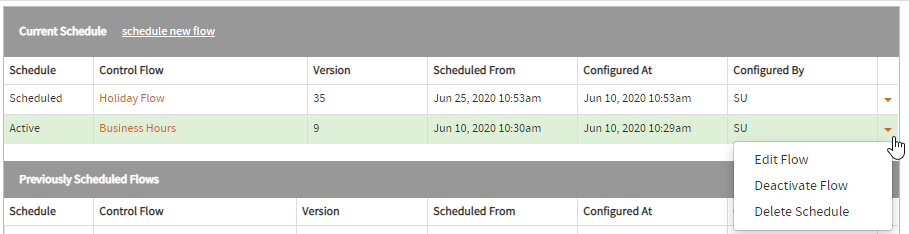
Restricted Number Management
When the Ignore Restrictions property on the service number configuration is set to No This panel becomes available.
Restricted numbers can be filtered using the filter field located in the top-right of the restricted number management section.
The type of restriction applied is defined by the selected restriction type in the service number’s configuration.
Add Restricted Number
To add a restricted number, click the add 'restricted' number link where ‘restricted’ is the restriction type
specified in the service number configuration, either Allowed or Barred.
Delete Restricted Number
To delete a restricted number select the Delete Number button located in the dropdown menu in the far right column
of the restricted numbers table.