Bulk Voucher Changes
Bulk Voucher Change Process
Often it is necessary to update hundreds, or thousands, of vouchers in bulk
- e.g. to activate a set of vouchers, or lock stolen vouchers.
The OCS GUI provides the bulk voucher changes wizard to perform such bulk
activities. The wizard can be accessed from the voucher search screen,
using the Bulk Change button:
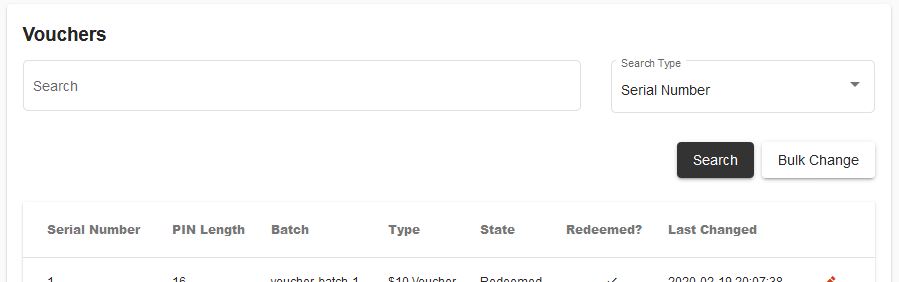
Clicking the button shows the Bulk Voucher Change wizard. The first screen is:
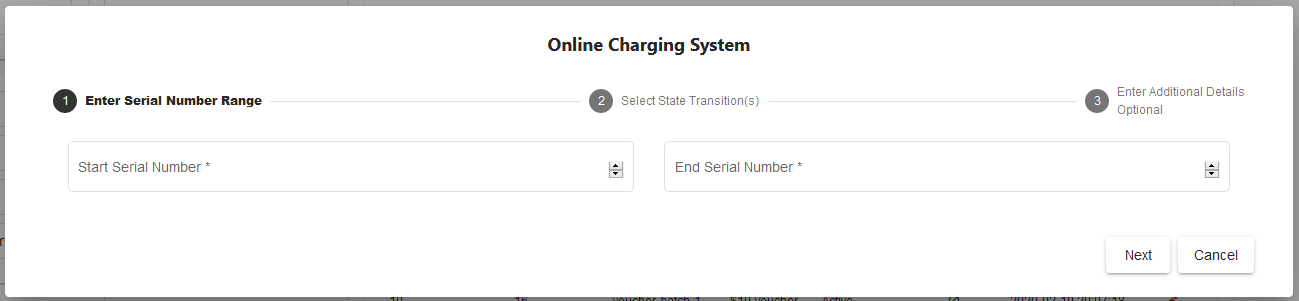
Based on the voucher serial number, a set of vouchers may have a state transition triggered. First, enter the start and end serial number (inclusive). Both these values must be provided.
Note that:
- The serial number range does not need to be within a single batch.
- The serial number range does not need to have vouchers for every serial number within the range (the range may go beyond the last serial number in the database, or cover serial numbers which do no exist).
Further note that not all vouchers within the range need to be in the same state. The system will gracefully handle bulk voucher updates with different initial voucher states.
The next screen in the wizard will request the state transition for each voucher type of vouchers identified within the serial number range:
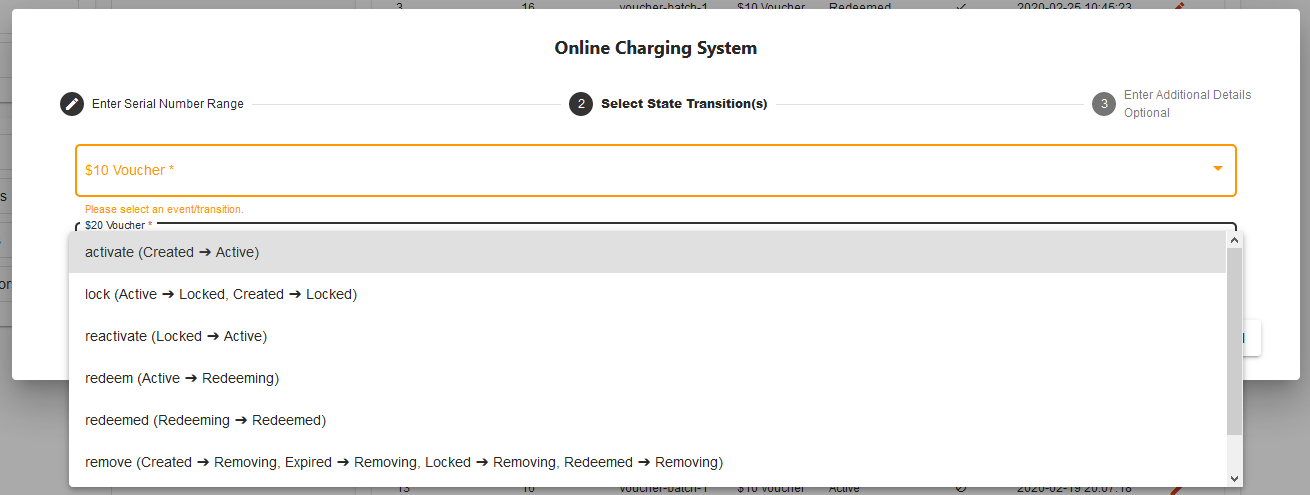
Select the transition to trigger for each voucher type. Note that each voucher will be independently triggered, and the transition will trigger if it is possible from the voucher’s initial state.
E.g. a lock transition may be requested for vouchers in both the
created and active state, and the system will apply the transition
for both initial voucher states. If a voucher within the range
is already redeemed, the transition will not be possible (and so
the voucher will be skipped).
Once the transition to trigger has been selected, either Apply the transition
immediately, or use the Next button to move to the next wizard
screen and enter additional information.
The default voucher lifecycle
requires no additional information unless redeeming a voucher (in which
case the wallet ID will be required in the additional information).
Once requested, the bulk voucher update will provide an update result for each voucher in the voucher serial number range:
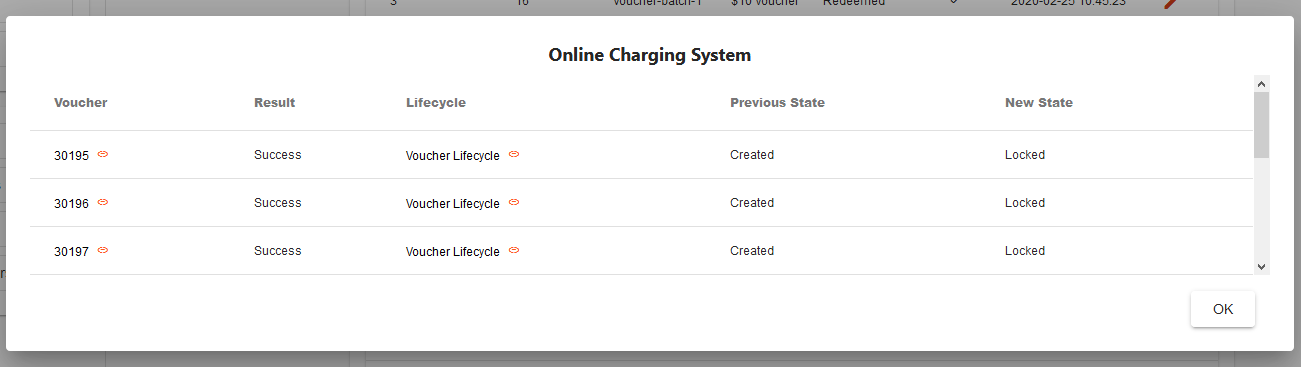
These results can be inspected on-screen.